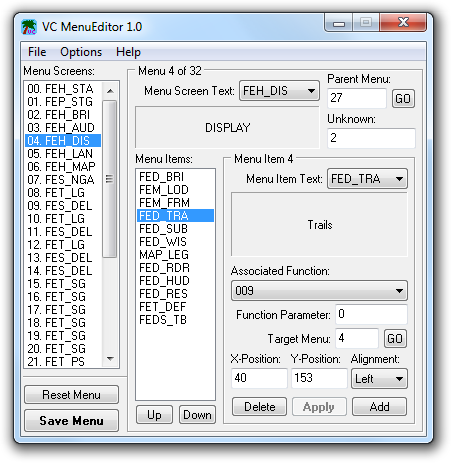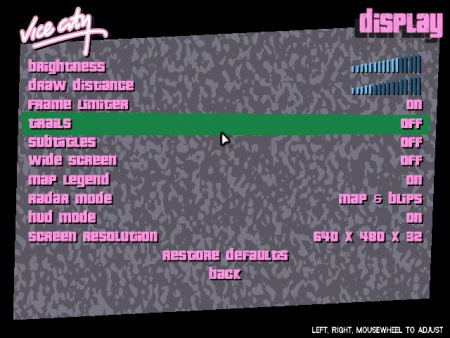Difference between revisions of "Trails in Vice City"
m (vc navibox) |
(reorganized page) |
||
| Line 1: | Line 1: | ||
| − | This | + | This page shows various ways on how to enable the '''"trails" option in [[Vice City]]'''. This option is available to toggle in the console versions but is absent in the PC version. Trails is a visual effect that adds motion blur, enhances particle effects, and adds an orange glow to the atmosphere. There are multiple ways on how to enable this option. |
| − | == | + | == Plugins == |
| − | * {{GTAG|22416|Vice City Trails}} by {{U|Silent}}, | + | Plugins can enable this feature without the need to alter the executable file. |
| + | * {{GTAG|22416|Vice City Trails}} by {{U|Silent}}. It allows you to toggle the feature through the in-game menu. | ||
| + | * {{GTAF|819550|Sharptrails}} by {{U|The Hero}}. It also allows you to toggle the feature through the in-game menu while removing the blurring effect. | ||
| + | * [https://web.archive.org/web/*/http://gregval.phpwebhosting.com/uploads/dexxspec.zip DexX's tool] by {{U|DexX}}, retrieved from archive.org. It controls various hardcoded and extra graphical settings. Open the <code>spec.ini</code> file and set the "Trails" setting to 1. This tools disables the functionality of the trails menu option if added through the Menu Editor. | ||
== VC Menu Editor == | == VC Menu Editor == | ||
| − | + | This method involves directly editing the executable file using the [http://www.steve-m.com/downloads/tools/menueditor/ Menu Editor] by {{U|steve-m}}. | |
| + | * Download the program. Extract the files, start the program, and read the accompanying ReadMe. When everything is set up correctly, the "Menu Screens" should show legible texts. | ||
| + | * Under "Menu Screens", select <code>04. FEH_DIS</code>. | ||
| + | * Under "Menu Items", select <code>FEDS_TB</code>. | ||
| + | * Click the "Add" button, which duplicates the item. | ||
| + | * Select the duplicate <code>FEDS_TB</code> item and go to the "Associated Function" drop-down box and choose 009. | ||
| + | * In the "Target Menu" input box, set to 4. | ||
| + | * Set the "X-position" to 40 and the "Y-position" to 153. | ||
| + | * In the "Alignment" drop-down box, select "Left". | ||
| + | * In the "Menu Item Text" drop-down box, choose <code>FED_TRA</code>. | ||
| + | * Click "Up" until <code>FED_TRA</code> is between <code>FEM_FRM</code> and <code>FED_SUB</code>. | ||
| + | * Click "Apply". | ||
[[File:VCMenuEditor.png]] | [[File:VCMenuEditor.png]] | ||
| − | Set the Y-position of <code>FET_DEF</code> to 328 and click "Apply". Set the Y-position of FEDS_TB to 353 and click "Apply". Finally, click "Save Menu" button. Close the program and start the game. If everything is done correctly, you should see this: | + | * Set the "Y-position" of <code>FED_SUB</code> to 178 and click "Apply". |
| + | * Set the "Y-position" of <code>FED_WIS</code> to 202 and click "Apply". | ||
| + | * Set the "Y-position" of <code>MAP_LEG</code> to 228 and click "Apply". | ||
| + | * Set the "Y-position" of <code>FED_RDR</code> to 253 and click "Apply". | ||
| + | * Set the "Y-position" of <code>FED_HUD</code> to 278 and click "Apply". | ||
| + | * Set the "Y-position" of <code>FED_RES</code> to 303 and click "Apply". | ||
| + | * Set the "Y-position" of <code>FET_DEF</code> to 328 and click "Apply". | ||
| + | * Set the "Y-position" of <code>FEDS_TB</code> to 353 and click "Apply". | ||
| + | * Finally, click "Save Menu" button. | ||
| + | * Close the program and start the game. If everything is done correctly, you should see this: | ||
[[File:VTrails.jpg|450px]] | [[File:VTrails.jpg|450px]] | ||
| Line 18: | Line 41: | ||
* [http://web.archive.org/web/20071014035610/http://gtaforums.com/index.php?showtopic=171536 Tutorial on GTAForums] – by Pagnell, retrieved from archive.org | * [http://web.archive.org/web/20071014035610/http://gtaforums.com/index.php?showtopic=171536 Tutorial on GTAForums] – by Pagnell, retrieved from archive.org | ||
* [http://www.gtainside.com/en/download.php?do=download&id=2464 German tutorial] – @GTAInside.com. | * [http://www.gtainside.com/en/download.php?do=download&id=2464 German tutorial] – @GTAInside.com. | ||
| − | |||
| − | |||
| − | |||
| − | |||
{{N|VC}} | {{N|VC}} | ||
[[Category:Tutorials]] | [[Category:Tutorials]] | ||
Revision as of 22:36, 13 June 2017
This page shows various ways on how to enable the "trails" option in Vice City. This option is available to toggle in the console versions but is absent in the PC version. Trails is a visual effect that adds motion blur, enhances particle effects, and adds an orange glow to the atmosphere. There are multiple ways on how to enable this option.
Plugins
Plugins can enable this feature without the need to alter the executable file.
 GTAGarage: Vice City Trails by Silent. It allows you to toggle the feature through the in-game menu.
GTAGarage: Vice City Trails by Silent. It allows you to toggle the feature through the in-game menu. GTAForums: Sharptrails by The Hero. It also allows you to toggle the feature through the in-game menu while removing the blurring effect.
GTAForums: Sharptrails by The Hero. It also allows you to toggle the feature through the in-game menu while removing the blurring effect.- DexX's tool by DexX, retrieved from archive.org. It controls various hardcoded and extra graphical settings. Open the
spec.inifile and set the "Trails" setting to 1. This tools disables the functionality of the trails menu option if added through the Menu Editor.
VC Menu Editor
This method involves directly editing the executable file using the Menu Editor by steve-m.
- Download the program. Extract the files, start the program, and read the accompanying ReadMe. When everything is set up correctly, the "Menu Screens" should show legible texts.
- Under "Menu Screens", select
04. FEH_DIS. - Under "Menu Items", select
FEDS_TB. - Click the "Add" button, which duplicates the item.
- Select the duplicate
FEDS_TBitem and go to the "Associated Function" drop-down box and choose 009. - In the "Target Menu" input box, set to 4.
- Set the "X-position" to 40 and the "Y-position" to 153.
- In the "Alignment" drop-down box, select "Left".
- In the "Menu Item Text" drop-down box, choose
FED_TRA. - Click "Up" until
FED_TRAis betweenFEM_FRMandFED_SUB. - Click "Apply".
- Set the "Y-position" of
FED_SUBto 178 and click "Apply". - Set the "Y-position" of
FED_WISto 202 and click "Apply". - Set the "Y-position" of
MAP_LEGto 228 and click "Apply". - Set the "Y-position" of
FED_RDRto 253 and click "Apply". - Set the "Y-position" of
FED_HUDto 278 and click "Apply". - Set the "Y-position" of
FED_RESto 303 and click "Apply". - Set the "Y-position" of
FET_DEFto 328 and click "Apply". - Set the "Y-position" of
FEDS_TBto 353 and click "Apply". - Finally, click "Save Menu" button.
- Close the program and start the game. If everything is done correctly, you should see this:
Note: If you use the original protected gta-vc.exe, you must start a new game. This is necessary, because the protected exe have trigger that disables all traffic and pedestrians after you load save file; this happens if any byte of exe file was changed. Use a cracked exe instead.
See also:
- Tutorial on GTAForums – by Pagnell, retrieved from archive.org
- German tutorial – @GTAInside.com.