Difference between revisions of "Collision File Editor II"
Jump to navigation
Jump to search
m |
(added list) |
||
| Line 10: | Line 10: | ||
}} | }} | ||
| − | '''Collision File Editor II''', the successor of the popular CollEditor, is a tool for creating and editing [[collision file]]s (*.col) for [[GTA III]], [[Vice City]] and [[San Andreas]]. | + | '''Collision File Editor II''', the successor of the popular CollEditor, is a tool developed by {{U|Steve-m|Steve M.}} for creating and editing [[collision file]]s (*.col) for [[GTA III]], [[Vice City]] and [[San Andreas]]. |
Built completely from scratch, CollEditor II is much more reliable and flexible, and offers a lot more features than the old one. It fully supports all characteristics of all three known .col file formats, and offers several built-in optimization routines to achieve best possible results. | Built completely from scratch, CollEditor II is much more reliable and flexible, and offers a lot more features than the old one. It fully supports all characteristics of all three known .col file formats, and offers several built-in optimization routines to achieve best possible results. | ||
| − | |||
| − | |||
== Features == | == Features == | ||
| Line 25: | Line 23: | ||
* surface lighting generator | * surface lighting generator | ||
* batch conversion feature | * batch conversion feature | ||
| + | |||
| + | == Interface == | ||
| + | * Models listing, located at the top left part of the window. | ||
| + | ** Collision version | ||
| + | ** Collision model name | ||
| + | ** Geometric shapes used (face, sphere, box, shadow) | ||
| + | * Status bar, located at the bottom part of the window. | ||
| + | ** Total number of selected collision models over the total number of collision models in the file. | ||
| + | ** The grid separation shown in the display window. | ||
| + | ** The total number of selected element over the total number of visible element over the total number of element. | ||
| + | * Display window, located at the right part of the window: | ||
| + | ** View mode or edit mode with selection lock on: | ||
| + | *** Drag left mouse button - rotate | ||
| + | *** Drag right mouse button - zoom | ||
| + | **Edit mode with selection lock off: | ||
| + | *** Click LMB - select single element depending on selected tab (vertex, face, sphere, or box) | ||
| + | *** Drag LMB - mass selection of element | ||
| + | *** Hold CTRL and click LMB on elements - multiple selection of element | ||
| + | *** Drag RMB with vertex, box, or sphere selected - drag selected element along x/y plane | ||
| + | *** Hold CTRL and drag RMB with vertex, box, or sphere selected - drag selected element along z plane | ||
== External links == | == External links == | ||
Latest revision as of 05:00, 5 October 2010
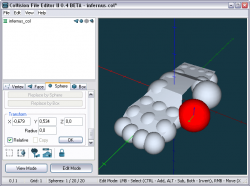 | |
| Current version: | 0.4 Beta |
|---|---|
| Developed by: | Steve M. |
| Supported games: | GTA 3, GTA VC, GTA SA |
| Type: | collision editor |
Collision File Editor II, the successor of the popular CollEditor, is a tool developed by Steve M. for creating and editing collision files (*.col) for GTA III, Vice City and San Andreas.
Built completely from scratch, CollEditor II is much more reliable and flexible, and offers a lot more features than the old one. It fully supports all characteristics of all three known .col file formats, and offers several built-in optimization routines to achieve best possible results.
Features
- supports version 1, 2 and 3 collision files
- easy mouse navigation
- sub-object editing by mouse and type-in
- several optimization routines
- support for embedded vehicle collision models
- drag'n'drop functionality
- surface lighting generator
- batch conversion feature
Interface
- Models listing, located at the top left part of the window.
- Collision version
- Collision model name
- Geometric shapes used (face, sphere, box, shadow)
- Status bar, located at the bottom part of the window.
- Total number of selected collision models over the total number of collision models in the file.
- The grid separation shown in the display window.
- The total number of selected element over the total number of visible element over the total number of element.
- Display window, located at the right part of the window:
- View mode or edit mode with selection lock on:
- Drag left mouse button - rotate
- Drag right mouse button - zoom
- Edit mode with selection lock off:
- Click LMB - select single element depending on selected tab (vertex, face, sphere, or box)
- Drag LMB - mass selection of element
- Hold CTRL and click LMB on elements - multiple selection of element
- Drag RMB with vertex, box, or sphere selected - drag selected element along x/y plane
- Hold CTRL and drag RMB with vertex, box, or sphere selected - drag selected element along z plane
- View mode or edit mode with selection lock on:
External links
- Official website
 GTAForums: Release topic
GTAForums: Release topic GTAGarage download
GTAGarage download