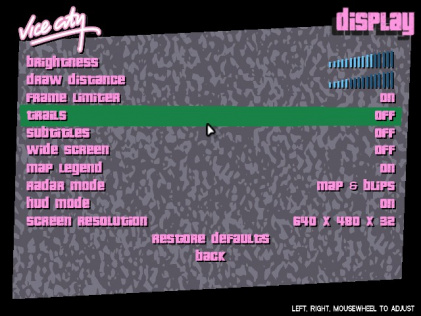Difference between revisions of "Trails in Vice City"
(does that DexX's tool do that?) |
|||
| Line 4: | Line 4: | ||
Download the [http://www.steve-m.com/downloads/tools/menueditor/ Menu Editor] by {{U|steve-m}}. Extract the files, start the program, and read the ReadMe. When everything is done correctly, the "Menu Screens" should show legible texts. Select <code>04. FEH_DIS</code>. In "Menu Items", select <code>FEDS_TB</code>. Click the "Add" button. Select the duplicate <code>FEDS_TB</code> item and go to the "Associated Function" drop-down box and choose 009. In the "Target Menu" input box, set to 4. Set the X-position to 40 and the Y-position to 303. In the "Alignment" drop-down box, select "Left". In the "Menu Item Text" drop-down box, choose <code>FED_TRA</code> and click "Apply". | Download the [http://www.steve-m.com/downloads/tools/menueditor/ Menu Editor] by {{U|steve-m}}. Extract the files, start the program, and read the ReadMe. When everything is done correctly, the "Menu Screens" should show legible texts. Select <code>04. FEH_DIS</code>. In "Menu Items", select <code>FEDS_TB</code>. Click the "Add" button. Select the duplicate <code>FEDS_TB</code> item and go to the "Associated Function" drop-down box and choose 009. In the "Target Menu" input box, set to 4. Set the X-position to 40 and the Y-position to 303. In the "Alignment" drop-down box, select "Left". In the "Menu Item Text" drop-down box, choose <code>FED_TRA</code> and click "Apply". | ||
| − | + | [[File:-VMenuEditor.png]] | |
| + | |||
Set the Y-position of <code>FET_DEF</code> to 328 and click "Apply". Set the Y-position of FEDS_TB to 353 and click "Apply". Finally, click "Save Menu" button. Close the program and start the game. If everything is donw correctly, you should see this: | Set the Y-position of <code>FET_DEF</code> to 328 and click "Apply". Set the Y-position of FEDS_TB to 353 and click "Apply". Finally, click "Save Menu" button. Close the program and start the game. If everything is donw correctly, you should see this: | ||
| − | + | [[File:VTrails.jpg|421px]] | |
| + | |||
See also: | See also: | ||
* [http://web.archive.org/web/20071014035610/http://gtaforums.com/index.php?showtopic=171536 Tutorial on GTAForums] – by Pagnell, retrieved from archive.org | * [http://web.archive.org/web/20071014035610/http://gtaforums.com/index.php?showtopic=171536 Tutorial on GTAForums] – by Pagnell, retrieved from archive.org | ||
| − | * [http://www.gtainside.com/en/download.php?do=download&id=2464 German tutorial]. | + | * [http://www.gtainside.com/en/download.php?do=download&id=2464 German tutorial] – @GTAInside.com. |
;Warning | ;Warning | ||
Revision as of 19:49, 3 August 2011
This is a tutorial on how to enable the "trails" option in Vice City. This option is available to toggle in the console versions but is absent in the PC version. Trails is a visual effect that adds motion blur, enhances particle effects, and adds an orange glow to the atmosphere. There are multiple ways on how to enable this option.
VC Menu Editor
Download the Menu Editor by steve-m. Extract the files, start the program, and read the ReadMe. When everything is done correctly, the "Menu Screens" should show legible texts. Select 04. FEH_DIS. In "Menu Items", select FEDS_TB. Click the "Add" button. Select the duplicate FEDS_TB item and go to the "Associated Function" drop-down box and choose 009. In the "Target Menu" input box, set to 4. Set the X-position to 40 and the Y-position to 303. In the "Alignment" drop-down box, select "Left". In the "Menu Item Text" drop-down box, choose FED_TRA and click "Apply".
Set the Y-position of FET_DEF to 328 and click "Apply". Set the Y-position of FEDS_TB to 353 and click "Apply". Finally, click "Save Menu" button. Close the program and start the game. If everything is donw correctly, you should see this:
See also:
- Tutorial on GTAForums – by Pagnell, retrieved from archive.org
- German tutorial – @GTAInside.com.
- Warning
Do not use original protected gta-vc.exe, use cracked exe instead! This is necessary, because protected exe have trigger that disables all traffic and pedestrians after you load save file; this happens if any byte of exe file was changed.
DexX's tool
- Control various hardcoded and extra graphical settings – by DexX, retrieved from archive.org
Open the spec.ini file and set the "Trails" setting to 1. This tools disables the functionality of the trails menu option if added through the Menu Editor.